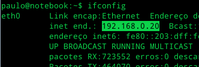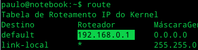Servidor FTP externo no Ubuntu 12.04 - Criação e configuração
Neste artigo, vou mostrar como fazer as principais configurações para ter um servidor FTP externo, ou seja, acessível de qualquer lugar (que tenha Internet). Estou usando o Ubuntu 12.04 e supondo que você tenha um IP fixo ou sabe usar algum serviço, como o NO-IP.
[ Hits: 60.125 ]
Por: Paulo Dias em 02/06/2014 | Blog: http://naotenhosite.eu.nao.tenho
Instalação e configuração
Instalando e configurando o proftpd
O primeiro passo é instalar o ProFTPD, para isso, digite no terminal:sudo apt-get install proftpd
Com o ProFTPD instalado, o próximo passo é alterar o arquivo /etc/proftpd/proftpd.conf, mas antes, faça um backup da configuração padrão:
sudo cp /etc/proftpd/proftpd.conf /etc/proftpd/proftpd.conf-original
$ sudo nano /etc/proftpd/proftpd.conf
Nesse arquivo, verifique se as seguintes linhas estão presentes e com essa configuração:
ServerIdent on "Mensagem para os usuarios"
ServerAdmin root@localhost
ServerType standalone
DefaultRoot ~
RequireValidShell off
Onde:
- ServerName: É o nome do seu servidor. Ex.: Servidor FTP
- ServerIdent: É a mensagem que é mostrada quando um usuário vai conectar no servidor.
- ServerAdmin: É o e-mail do administrador do servidor.
- ServerType: É a forma que o ProFTPD vai trabalhar.
- DefaultRoot: É o diretório onde o usuário do FTP vai ter acesso.
- RequireValidShell: Diz se o usuário precisa ter um shell válido. Ex.: bash, sh, csh...
Obs.: essas linhas não estão uma embaixo da outra no arquivo, você vai precisar procurar por elas.
Com o arquivo configurado, crie um usuário especificamente para acessar o FTP, com os comandos:
sudo useradd -m -s /bin/false usuario_ftp
$ sudo passwd usuario_ftp
No primeiro comando, a flag -m indica que deve ser criada uma pasta para esse usuário em /home e a flag -s, especifica o shell desse usuário (nesse caso sem shell). No segundo comando, é definida a senha do novo usuário.
Feito isso, reinicie o ProFTPD com o comando:
sudo etc/init.d/proftpd restart
Pronto, com isso seu servidor FTP já deve estar funcionando na rede interna (se não, deixe um comentário).
Para testar, acesse a URL com seu navegador padrão: ftp://localhost
Com tudo funcionando na rede interna, agora vou mostrar como configurar para ter acesso de forma externa.
Habilitando o acesso externo
Para que seja possível acessar o servidor FTP de fora da sua rede, é necessário saber o seu IP externo, para isso acesse esse site:O mais provável, é que o seu IP externo não seja fixo, toda vez (ou quase) que você desligar o seu modem, ele recebe um IP diferente, se esse for o caso, você vai precisar utilizar o NO-IP ou algo semelhante... (NO-IP??? clique aqui e veja como usar).
Mesmo que seu IP não seja fixo e que você não tenha o NO-IP, é possível continuar com esse tutorial, apenas verifique seu IP externo e não desligue nada (se acontecer de algo ser desligado, será necessário verificar o IP novamente).
Altere ou crie as seguinte linhas no arquivo /etc/proftpd/proftpd.conf:
PassivePorts 65500 65534
Obs.: essas linhas, se existirem, podem ter um # no início. Você precisa retirar esse caractere.
O seu IP externo, na verdade, corresponde ao seu modem/roteador. Será necessário configurar esse aparelho de forma que, ao receber uma conexão FTP, ele envie para o seu computador (onde está o ProFTPD).
Para isso, é necessário saber o IP da rede interna do seu computador e do seu roteador. Você pode usar os comandos ifconfig e o route para localizar essas informações: Para acessar seu roteador, coloque o IP interno dele no seu navegador. Vai precisar saber o login e a senha para acessar as configurações (se você não sabe, tente usuário admin e senha admin, ou clique aqui).
Procure por Port Forwarding ou algo parecido, você vai ter que fazer a seguinte configuração:
Obs.: troque o 192.168.0.20 pelo IP interno do seu computador.
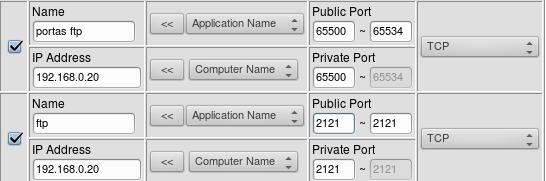
- Usei a porta 2121, porque geralmente a porta padrão do FTP (21) é bloqueada pela operadora.
- O IP do computador deve ser configurado manualmente e não por DHCP.
Agora, reinicie o ProFTPD novamente e pronto. Você já deve ser capaz de acessar seu servidor com o IP externo.
É necessário colocar o numero da porta junto do IP externo, ex.: ftp://xxx.xxx.xxx.xxx:2121
Bom, é isso.
Dúvida? Comenta aí! :)
MathML - Mathematical Markup Language
AWK - Manipulação de arquivos de texto
JavaScript - Programação orientada a objetos
Transferindo arquivos com o rsync
Virtual Host e Virtual Host Mod_Proxy
Replicação e balanceamento de carga em servidores usando DNS
Valeu Paulo, obrigado por contribuir. Abração.
Caro colega, gostaria de saber como liberar o acesso remoto com o ip dinamico no meu roteador?
Onde devo colocar a informação do " masqueradeaddress"? ja que esse ip deve mudar?
Apenas instalando o NOIP já resolveria esse problema?
Grato.
Ola Amigos,
Instalei o proftpd e não estou conseguindo acessar nem pela rede interna. Alguem pode me ajudar? Obrigado!
Boa noite amigos estou com o mesmo problema que o andresalvador,
se puderem me ajudar:
#
# /etc/proftpd/proftpd.conf -- This is a basic ProFTPD configuration file.
# To really apply changes, reload proftpd after modifications, if
# it runs in daemon mode. It is not required in inetd/xinetd mode.
#
# Includes DSO modules
Include /etc/proftpd/modules.conf
# Set off to disable IPv6 support which is annoying on IPv4 only boxes.
UseIPv6 on
# If set on you can experience a longer connection delay in many cases.
IdentLookups off
ServerName "teste"
ServerType standalone
DeferWelcome on
MultilineRFC2228 on
DefaultServer on
ShowSymlinks on
TimeoutNoTransfer 600
TimeoutStalled 600
TimeoutIdle 1200
DisplayLogin welcome.msg
DisplayChdir .message true
ListOptions "-l"
DenyFilter \*.*/
# Use this to jail all users in their homes
# DefaultRoot ~
# Users require a valid shell listed in /etc/shells to login.
# Use this directive to release that constrain.
# RequireValidShell off
# Port 21 is the standard FTP port.
Port 2121
# In some cases you have to specify passive ports range to by-pass
# firewall limitations. Ephemeral ports can be used for that, but
# feel free to use a more narrow range.
PassivePorts 65500 65534
# If your host was NATted, this option is useful in order to
# allow passive tranfers to work. You have to use your public
# address and opening the passive ports used on your firewall as well.
MasqueradeAddress 179.178.183.42
# This is useful for masquerading address with dynamic IPs:
# refresh any configured MasqueradeAddress directives every 8 hours
<IfModule mod_dynmasq.c>
# DynMasqRefresh 28800
</IfModule>
# To prevent DoS attacks, set the maximum number of child processes
# to 30. If you need to allow more than 30 concurrent connections
# at once, simply increase this value. Note that this ONLY works
# in standalone mode, in inetd mode you should use an inetd server
# that allows you to limit maximum number of processes per service
# (such as xinetd)
MaxInstances 30
# Set the user and group that the server normally runs at.
User proftpd
Group nogroup
# Umask 022 is a good standard umask to prevent new files and dirs
# (second parm) from being group and world writable.
Umask 022 022
# Normally, we want files to be overwriteable.
AllowOverwrite on
# Uncomment this if you are using NIS or LDAP via NSS to retrieve passwords:
# PersistentPasswd off
# This is required to use both PAM-based authentication and local passwords
# AuthOrder mod_auth_pam.c* mod_auth_unix.c
# Be warned: use of this directive impacts CPU average load!
# Uncomment this if you like to see progress and transfer rate with ftpwho
# in downloads. That is not needed for uploads rates.
#
# UseSendFile off
TransferLog /var/log/proftpd/xferlog
SystemLog /var/log/proftpd/proftpd.log
# Logging onto /var/log/lastlog is enabled but set to off by default
#UseLastlog on
# In order to keep log file dates consistent after chroot, use timezone info
# from /etc/localtime. If this is not set, and proftpd is configured to
# chroot (e.g. DefaultRoot or <Anonymous>), it will use the non-daylight
# savings timezone regardless of whether DST is in effect.
#SetEnv TZ :/etc/localtime
<IfModule mod_quotatab.c>
QuotaEngine off
</IfModule>
<IfModule mod_ratio.c>
Ratios off
</IfModule>
# Delay engine reduces impact of the so-called Timing Attack described in
# http://www.securityfocus.com/bid/11430/discuss
# It is on by default.
<IfModule mod_delay.c>
DelayEngine on
</IfModule>
<IfModule mod_ctrls.c>
ControlsEngine off
ControlsMaxClients 2
ControlsLog /var/log/proftpd/controls.log
ControlsInterval 5
ControlsSocket /var/run/proftpd/proftpd.sock
</IfModule>
<IfModule mod_ctrls_admin.c>
AdminControlsEngine off
</IfModule>
#
# Alternative authentication frameworks
#
#Include /etc/proftpd/ldap.conf
#Include /etc/proftpd/sql.conf
#
# This is used for FTPS connections
#
#Include /etc/proftpd/tls.conf
#
# Useful to keep VirtualHost/VirtualRoot directives separated
#
#Include /etc/proftpd/virtuals.conf
# A basic anonymous configuration, no upload directories.
# <Anonymous ~ftp>
# User ftp
# Group nogroup
# # We want clients to be able to login with "anonymous" as well as "ftp"
# UserAlias anonymous ftp
# # Cosmetic changes, all files belongs to ftp user
# DirFakeUser on ftp
# DirFakeGroup on ftp
#
# RequireValidShell off
#
# # Limit the maximum number of anonymous logins
# MaxClients 10
#
# # We want 'welcome.msg' displayed at login, and '.message' displayed
# # in each newly chdired directory.
# DisplayLogin welcome.msg
# DisplayChdir .message
#
# # Limit WRITE everywhere in the anonymous chroot
# <Directory *>
# <Limit WRITE>
# DenyAll
# </Limit>
# </Directory>
#
# # Uncomment this if you're brave.
# # <Directory incoming>
# # # Umask 022 is a good standard umask to prevent new files and dirs
# # # (second parm) from being group and world writable.
# # Umask 022 022
# # <Limit READ WRITE>
# # DenyAll
# # </Limit>
# # <Limit STOR>
# # AllowAll
# # </Limit>
# # </Directory>
#
# </Anonymous>
# Include other custom configuration files
Include /etc/proftpd/conf.d/
[3] Comentário enviado por regiz10 em 16/08/2014 - 08:21h
Caro colega, gostaria de saber como liberar o acesso remoto com o ip dinamico no meu roteador?
Onde devo colocar a informação do " masqueradeaddress"? ja que esse ip deve mudar?
Apenas instalando o NOIP já resolveria esse problema?
Grato.
Opa, você pode tentar colocar o endereço criado pelo no-ip. ex. seudominio.no-ip.info
[6] Comentário enviado por helpdesk2 em 10/03/2015 - 23:31h
Boa noite amigos estou com o mesmo problema que o andresalvador,
se puderem me ajudar:
#
# /etc/proftpd/proftpd.conf -- This is a basic ProFTPD configuration file.
# To really apply changes, reload proftpd after modifications, if
# it runs in daemon mode. It is not required in inetd/xinetd mode.
#
# Includes DSO modules
Include /etc/proftpd/modules.conf
# Set off to disable IPv6 support which is annoying on IPv4 only boxes.
UseIPv6 on
# If set on you can experience a longer connection delay in many cases.
IdentLookups off
ServerName "teste"
ServerType standalone
DeferWelcome on
MultilineRFC2228 on
DefaultServer on
ShowSymlinks on
TimeoutNoTransfer 600
TimeoutStalled 600
TimeoutIdle 1200
DisplayLogin welcome.msg
DisplayChdir .message true
ListOptions "-l"
DenyFilter \*.*/
# Use this to jail all users in their homes
# DefaultRoot ~
# Users require a valid shell listed in /etc/shells to login.
# Use this directive to release that constrain.
# RequireValidShell off
# Port 21 is the standard FTP port.
Port 2121
# In some cases you have to specify passive ports range to by-pass
# firewall limitations. Ephemeral ports can be used for that, but
# feel free to use a more narrow range.
PassivePorts 65500 65534
# If your host was NATted, this option is useful in order to
# allow passive tranfers to work. You have to use your public
# address and opening the passive ports used on your firewall as well.
MasqueradeAddress 179.178.183.42
# This is useful for masquerading address with dynamic IPs:
# refresh any configured MasqueradeAddress directives every 8 hours
<IfModule mod_dynmasq.c>
# DynMasqRefresh 28800
</IfModule>
# To prevent DoS attacks, set the maximum number of child processes
# to 30. If you need to allow more than 30 concurrent connections
# at once, simply increase this value. Note that this ONLY works
# in standalone mode, in inetd mode you should use an inetd server
# that allows you to limit maximum number of processes per service
# (such as xinetd)
MaxInstances 30
# Set the user and group that the server normally runs at.
User proftpd
Group nogroup
# Umask 022 is a good standard umask to prevent new files and dirs
# (second parm) from being group and world writable.
Umask 022 022
# Normally, we want files to be overwriteable.
AllowOverwrite on
# Uncomment this if you are using NIS or LDAP via NSS to retrieve passwords:
# PersistentPasswd off
# This is required to use both PAM-based authentication and local passwords
# AuthOrder mod_auth_pam.c* mod_auth_unix.c
# Be warned: use of this directive impacts CPU average load!
# Uncomment this if you like to see progress and transfer rate with ftpwho
# in downloads. That is not needed for uploads rates.
#
# UseSendFile off
TransferLog /var/log/proftpd/xferlog
SystemLog /var/log/proftpd/proftpd.log
# Logging onto /var/log/lastlog is enabled but set to off by default
#UseLastlog on
# In order to keep log file dates consistent after chroot, use timezone info
# from /etc/localtime. If this is not set, and proftpd is configured to
# chroot (e.g. DefaultRoot or <Anonymous>), it will use the non-daylight
# savings timezone regardless of whether DST is in effect.
#SetEnv TZ :/etc/localtime
<IfModule mod_quotatab.c>
QuotaEngine off
</IfModule>
<IfModule mod_ratio.c>
Ratios off
</IfModule>
# Delay engine reduces impact of the so-called Timing Attack described in
# http://www.securityfocus.com/bid/11430/discuss
# It is on by default.
<IfModule mod_delay.c>
DelayEngine on
</IfModule>
<IfModule mod_ctrls.c>
ControlsEngine off
ControlsMaxClients 2
ControlsLog /var/log/proftpd/controls.log
ControlsInterval 5
ControlsSocket /var/run/proftpd/proftpd.sock
</IfModule>
<IfModule mod_ctrls_admin.c>
AdminControlsEngine off
</IfModule>
#
# Alternative authentication frameworks
#
#Include /etc/proftpd/ldap.conf
#Include /etc/proftpd/sql.conf
#
# This is used for FTPS connections
#
#Include /etc/proftpd/tls.conf
#
# Useful to keep VirtualHost/VirtualRoot directives separated
#
#Include /etc/proftpd/virtuals.conf
# A basic anonymous configuration, no upload directories.
# <Anonymous ~ftp>
# User ftp
# Group nogroup
# # We want clients to be able to login with "anonymous" as well as "ftp"
# UserAlias anonymous ftp
# # Cosmetic changes, all files belongs to ftp user
# DirFakeUser on ftp
# DirFakeGroup on ftp
#
# RequireValidShell off
#
# # Limit the maximum number of anonymous logins
# MaxClients 10
#
# # We want 'welcome.msg' displayed at login, and '.message' displayed
# # in each newly chdired directory.
# DisplayLogin welcome.msg
# DisplayChdir .message
#
# # Limit WRITE everywhere in the anonymous chroot
# <Directory *>
# <Limit WRITE>
# DenyAll
# </Limit>
# </Directory>
#
# # Uncomment this if you're brave.
# # <Directory incoming>
# # # Umask 022 is a good standard umask to prevent new files and dirs
# # # (second parm) from being group and world writable.
# # Umask 022 022
# # <Limit READ WRITE>
# # DenyAll
# # </Limit>
# # <Limit STOR>
# # AllowAll
# # </Limit>
# # </Directory>
#
# </Anonymous>
# Include other custom configuration files
Include /etc/proftpd/conf.d/
*********************************************************************
Verifica e leia o seguinte:
# If your host was NATted, this option is useful in order to
# allow passive tranfers to work. *You have to use your public
# address and opening the passive ports used on your firewall as well.*
MasqueradeAddress 179.178.183.42
Você usa algum Firewall na rede? isso só pode ser bloqueio de firewall, pra acessar a maquina por ip local, coloca ali o ip local do seu servidor FTP e testa pra ver.
Meu caro! muito bom! Fiz o teste em um VPS e rolou muito bem!
Algumas considerações:
No meu caso usando Ubuntu 12.04 Lts
algumas linhas nao estavam presentes no meu conf, adicionei e ficou show!
ServerName "Nome para o seu servidor"
ServerIdent on "Mensagem para os usuarios"
ServerAdmin root@localhost
ServerType standalone
DefaultRoot ~ ------> Essa linha, o "~" significa a pasta home do usuario que fica em /home/usuario_ftp, no meu caso, eu precisava liberar uma pasta do servidor web, então assim como eu, você pode alterar o "~" para "/var/www/" ou a pasta que você quiser, que no meu caso, ao logar no ftp, o usuário vai ter acesso a essa pasta pra hospedar arquivos do sistema web.
RequireValidShell off
Olá, estou rodando um servidor FTP no Ubuntu 14.04 LTS. Porém o mesmo para de rodar o serviço após 12 horas, me obrigando a reativar o serviço todos os dias. Até o momento não encontrei nenhuma opção para configurar isto. Saberia me dizer qual é o problema?
Desde já agradeço.
Fiz tudo conforme o combinado, porém:
Erro: Connection timed out after 20 seconds of inactivity
Erro: Não foi possível conectar ao servidor
Será que o Virtua não deixa eu ter FTP on line??
Obs: Tentei as portas 21 e 2121
Boa noite! Por algum motivo eu não estou conseguindo definir a senha para o usuário. Ele dá a seguinte mensagem: "530 Login incorrect.". Verifiquei nas pasta home o usuário está criado e já tentei inclusive inserir a senha direto pela home para ver se o resultado era positivo, porém, não tive sucesso. Muito Obrigado!
Patrocínio
Destaques
Artigos
Cirurgia para acelerar o openSUSE em HD externo via USB
Void Server como Domain Control
Modo Simples de Baixar e Usar o bash-completion
Monitorando o Preço do Bitcoin ou sua Cripto Favorita em Tempo Real com um Widget Flutuante
Dicas
Jogar games da Battle.net no Linux com Faugus Launcher
Como fazer a Instalação de aplicativos para acesso remoto ao Linux
Como fazer a instalação do Samba
Como fazer a conversão binária e aplicar as restrições no Linux
Tópicos
Assisti Avatar 3: Fogo e Cinzas (0)
Duas Pasta Pessoal Aparecendo no Ubuntu 24.04.3 LTS (40)
Top 10 do mês
-

Xerxes
1° lugar - 148.568 pts -

Fábio Berbert de Paula
2° lugar - 68.040 pts -

Buckminster
3° lugar - 21.703 pts -

Mauricio Ferrari
4° lugar - 21.504 pts -

Alberto Federman Neto.
5° lugar - 20.296 pts -

edps
6° lugar - 19.327 pts -

Daniel Lara Souza
7° lugar - 18.635 pts -

Andre (pinduvoz)
8° lugar - 16.680 pts -

Alessandro de Oliveira Faria (A.K.A. CABELO)
9° lugar - 15.990 pts -

Jesuilton Montalvão
10° lugar - 14.333 pts